1 Notes on updated instructions
This document does not relate to student email accounts. The instructions in this document are for the generic email domains that are used by some BCE schools for managing Apple IDs etc.
Microsoft have recently upgraded existing Live@Edu email domains to Office 365 which means staff will need to use different URLs to access the service through a browser and a new process for creating and managing email addresses, which are detailed in this document.
Microsoft are also going through the process of upgrading the Office 365 domains to the new blue and white coloured “Wave 15” interface, which is the interface described in this document. If while following this document you find that your school’s domain looks radically different to the screenshots, refer to the original Office 365 instructions located here:
2 Background
There has been a growing demand for generic email addresses at schools to use specifically for purchasing apps and eBooks and to manage devices. In particular Apple iPads, iPods and Mac computers require a unique Apple ID for each device in order to purchase Apps from the AppStore and a unique email address is required to create each Apple ID.
In a 1-to-1 environment, students can simply use their own Apple ID (at the school’s discretion) but this means that the student will then own any Apps that are purchased with that Apple ID and will take the licenses with them when they leave the school. In a shared environment or if the school wants to retain ownership of the App purchases, the school will need to create an Apple ID for each device.
For schools that require this service BCE can setup a dedicated Microsoft Office 365 domain for device email addresses at your school. A staff member at your school will then become administrator and can easily create as many email addresses as required simply by browsing to portal.office365.com, logging in with the administrator credentials provided and following the below instructions.
The administrator credentials for your school would likely have been emailed to you with this document. If you don’t have the credentials or you are not sure if this service has been setup for your school please email help@bne.catholic.edu.au.
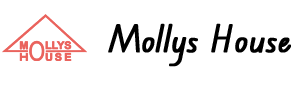
No Comments Yet